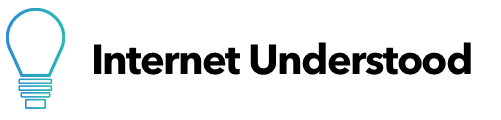What the Orange or Green Dot on Your iPhone Means
If you have seen an orange or green dot on your iPhone and want to know what it means and what to do about it, you’re in the right place!
This article will explain everything about the orange and green dots, including what they mean, when they appear, and what you can do about it to control who (or what) is listening or watching through your iPhone.
According to Apple, the orange dot means that the microphone on your iPhone is being used by an app, while the green dot means that your camera or the camera and the microphone are being used by an app on your iPhone.
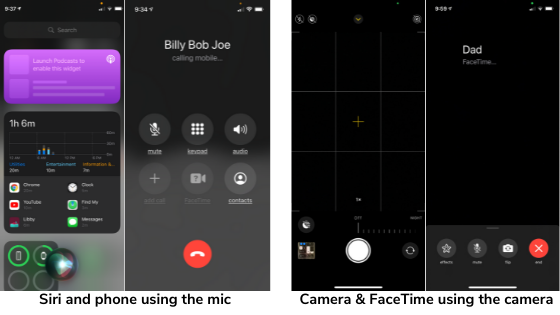
Orange = Microphone
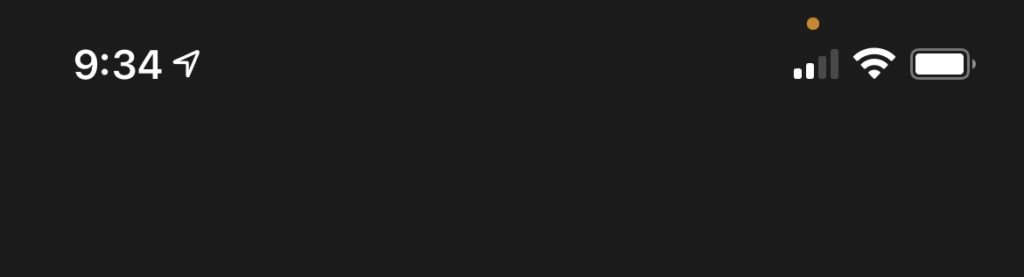
Green = Camera (& maybe also microphone)
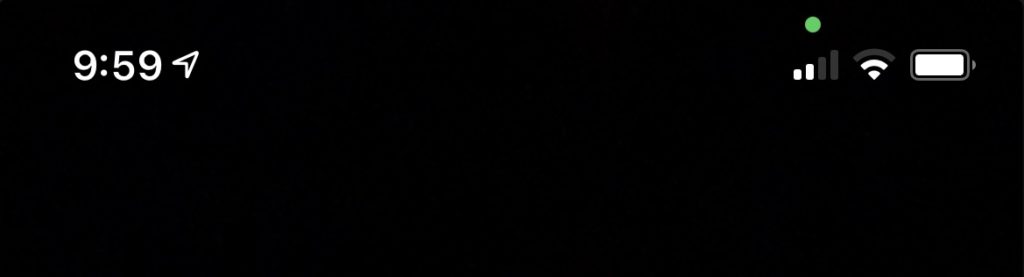
You don’t get both the green and blue dot at the same time if both the camera and the mic are being used; you will only see the green dot if both are being used. Though if an app is using your camera, it’s fairly likely that it’s also using your microphone.
How to know which app is causing the orange or green dot
Here is what you should do if you see a dot and want to know what app is using your camera or microphone.
For iPhone 10 or higher, swipe down from the top-right corner to open the Control Center. At the top, the app will appear and include information about its camera or microphone use.
For older iPhones, swipe up from the bottom of the screen to open the Control Center. At the top, the app will appear and include information about its camera or microphone use.

How to control which apps are allowed to use your microphone or camera
- Open Settings
- Scroll down and tap Privacy
- Find and tap Microphone or Camera
- Select or deselect which apps you allow access to your microphone or camera.
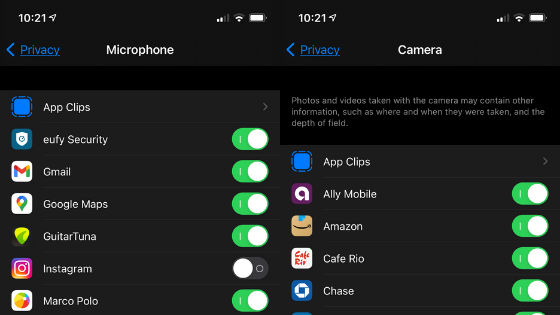
Remember that some apps may require access to your microphone or camera to function, so avoid just deselecting every app here. You may want to allow your chat or communication apps to use your mic or camera or they will not work.