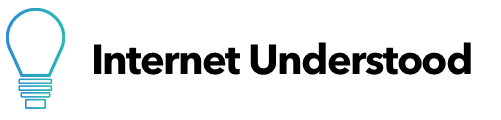How do you hide your active status on Facebook?
To completely hide your online status, you need to turn off the Active Status setting everywhere you use Facebook and Messenger. This includes all apps and internet browsers.
Active Status is how you see if others are active on Facebook or Messenger, and how they can see if you are active as well.
Facebook’s help page on Active Status includes the following:
If you turn off Active Status in one place, you’ll still appear active or recently active anywhere else you’re using Facebook or Messenger unless you also turn off the setting in those places.
Facebook Help
This means you need to turn it off everywhere. If you only use it in one place, it’s easy. If you have many devices, browsers, and apps, you’ll have to turn off Active Status in each place.
You’ll need to turn off the Active Status setting in all of the following places:
- Facebook mobile apps
- Messenger mobile apps
- Facebook through a browser
- Messenger desktop apps
To compile this list, I tested each combination of apps, browsers, and devices I could get my hands on, and had a friend sign in to Facebook and I checked when my Active Status disappeared or reappeared.
Here’s a list of each unique place I tested and had to turn off my online status setting to get it to disappear completely. Your list hopefully won’t be this long.
- Facebook mobile app on my phone
- Messenger mobile app on my phone
- Messenger app on my computer
- Messenger app on my tablet
- Facebook website on my mobile browser (I didn’t have to do this on my tablet and phone, doing it in one place updated the other)
- Facebook website on my computer (I only had to turn it off on either Messenger or Facebook, and only on one computer. I tested a second computer and other browsers and it was already off)
In summary, to make sure you completely turn off Active Status on Facebook, you will need to turn it off in each place you use Facebook or Messenger.
If you only use Facebook/Messenger on your computer, you don’t need to worry about turning it off on your mobile devices. But if you then download the app on your phone and start using Facebook, your Active Status will still be on when you use the app.
Below are instructions for each place you may need to turn off your Active Status
How to turn off the Active Status on your Facebook apps:
- Tap the menu icon (three horizontal lines).
- Find Settings & Privacy, then tab Settings.
- Under Privacy, tap Active Status.
- Tap the on/off button, then tap Turn Off.
How to turn off the Active Status on your Messenger apps:
- Tap or click your profile picture.
- If using the desktop app, click Preferences.
- If on the mobile app, the Preferences option is unavailable, but Active Status will show immediately.
- Tap Active Status.
- Tap the on/off button, then tap Turn Off.
How to turn off the Active Status on the desktop browser for both Facebook and Messenger:
- Open Facebook and click the messenger icon, then the three dots (…)
- Click Turn off Active Status
- Select Turn off active status for all contacts
- Click Okay
As of writing, once you turn off Active Status on a desktop browser, it applies to both messenger and Facebook for all desktops and browsers. You don’t need to do it for each device and browser.
Also, when on desktop, you get additional options of turning off the active status for different groups of people.
- Turn off active status for all contacts
- Turn off active status for all contacts except…
- Turn off active status for only some contacts…
You can use this setting to customize who is removed from seeing your active status, in case you only want it to exclude a few people, or if you want to exclude everyone but a few people.
How to turn off the Active Status on the mobile or tablet browser on Facebook:
- Tap the menu icon (three horizontal lines).
- Scroll down to Settings
- Under Privacy, find Active Status.
- Tap the on/off button, then tap Turn Off.
- Depending on your device, this may not be an on/off button, but rather text that says “Turn off Active Status”.
Once you’ve turned off Active Status everywhere you use Facebook and Messenger, others will not be able to see if you are online or active on Facebook, and you can’t see if they’re active either.
This is the basis for the easiest way to know if it worked: If you can’t see any active statuses, they can’t see yours.
The test works by looking to see if your friends are active. If no green dots appear on any profiles, it worked (or all your friends are not online).
If you’re reading this because you’re concerned about your privacy online, we write a lot of content about privacy that you can find here. The article on What Does Facebook Know About You? is one of our favorites.
Lastly, if you find that any of this is outdated when you read it, let us know and we’ll be sure to update it!